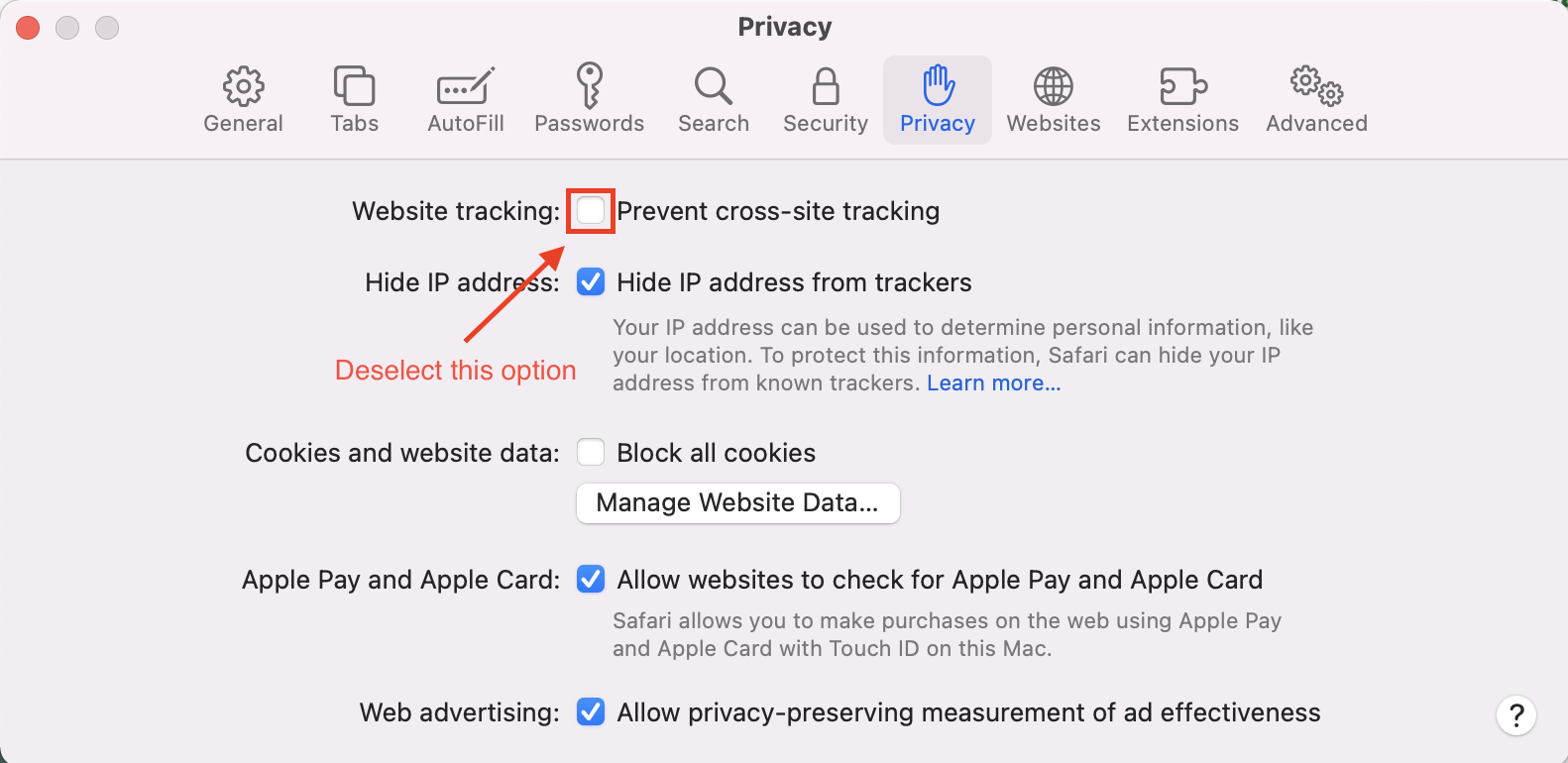Viewing Atlas in Canvas
You can now conveniently view an Atlas curriculum map for a course from within a Canvas course. The following short video will show you how.
From any of your courses in Canvas, click on the “Atlas Curriculum Maps” menu item to be automatically logged in to view your course maps in Atlas.
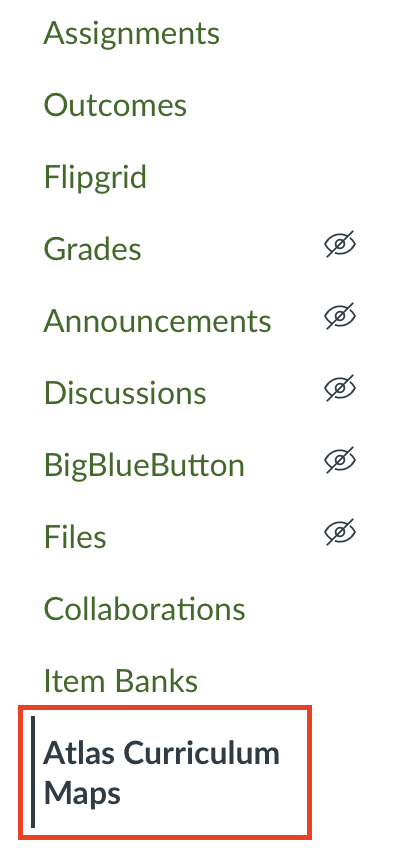
All courses for which the user is a Curriculum Developer or Teacher will display the "Atlas Curriculum Maps" option. No students will see the option, so your curriculum maps are secure.
Clicking on the Course Title within embedded Atlas window will display the unit map. Clicking on a unit title will open the details for that unit.
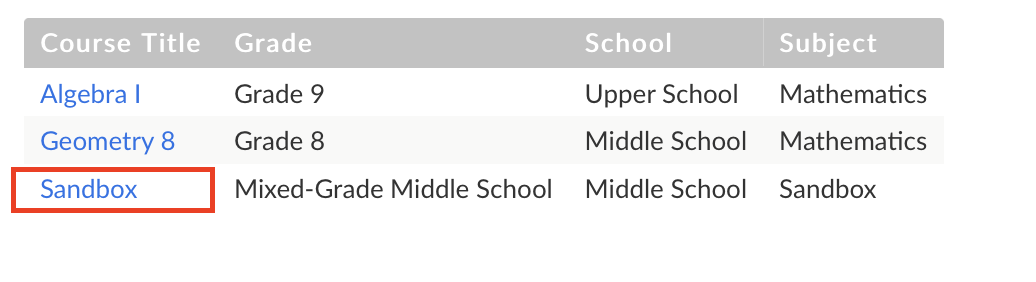
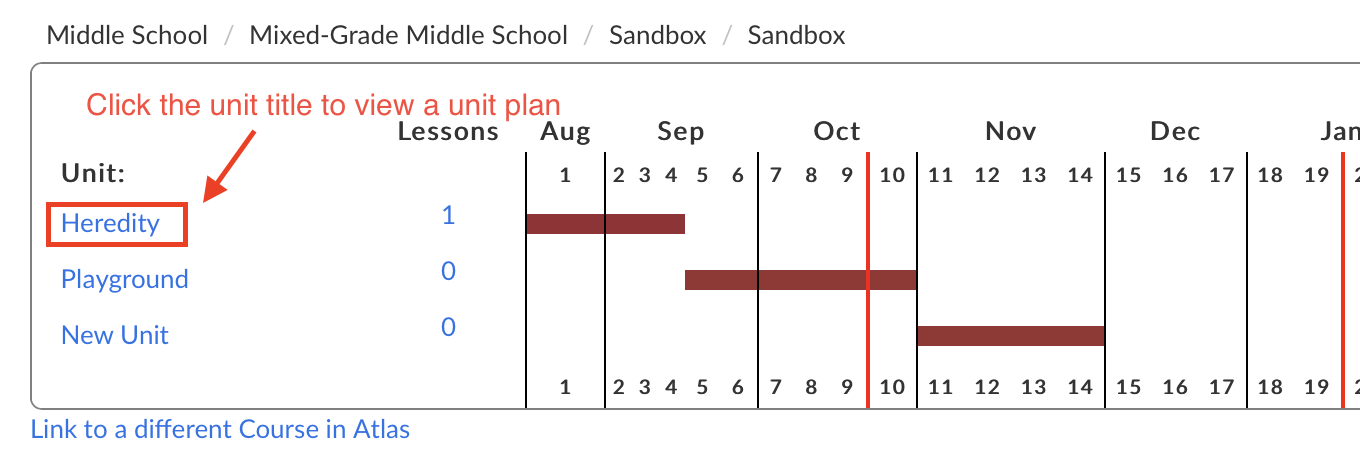
The next time you visit the course in Canvas and open the Atlas Curriculum Map, the unit calendar you initially chose will be remembered as displayed.
Editing Atlas Units
If you need to edit a unit in Atlas, you will need to click "View in Atlas" from the unit you wish to edit. Atlas will open in a new tab from where editing is possible. All edits will be reflected when accessing Atlas through Canvas.
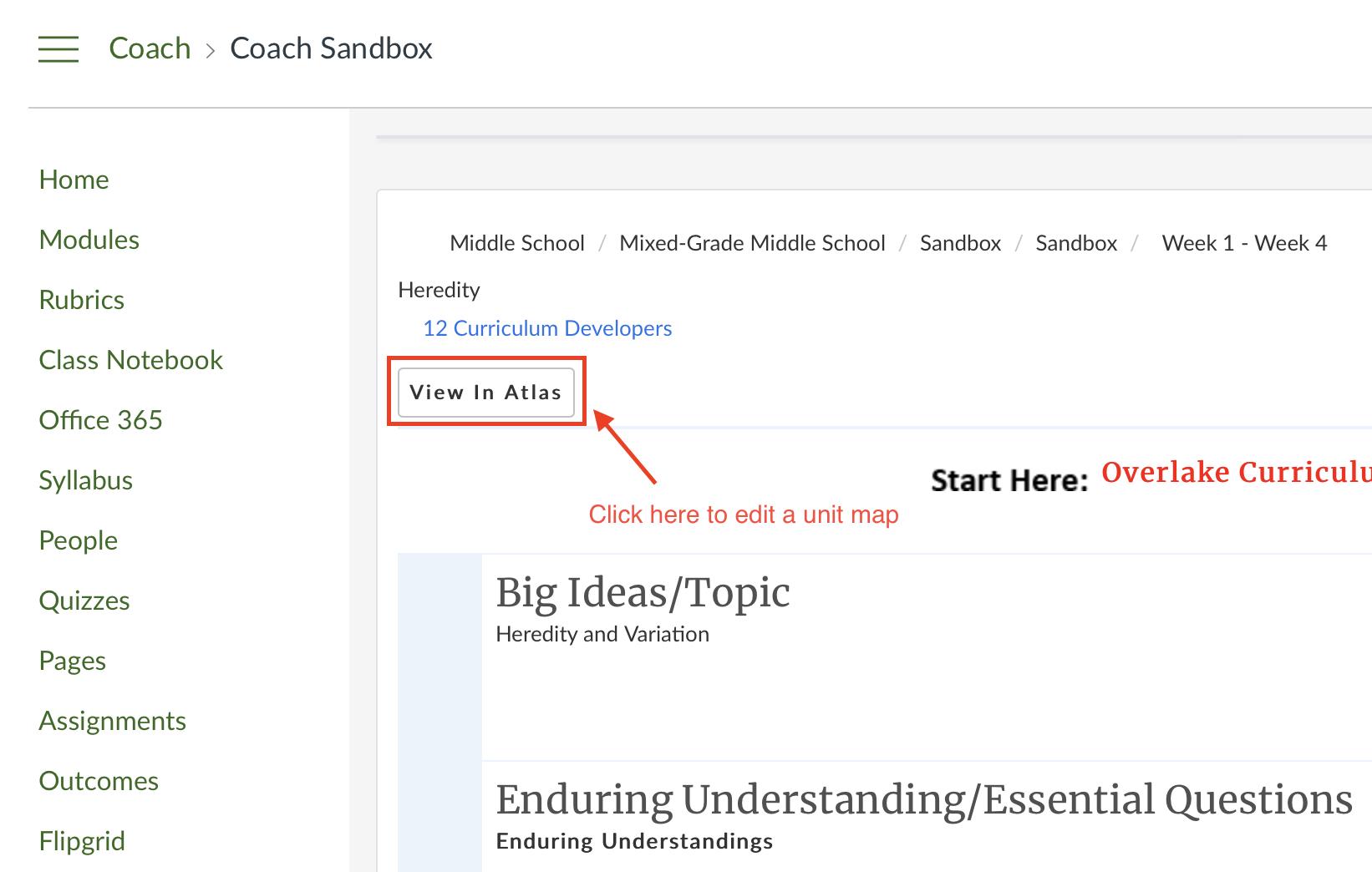
If you need to connect the Canvas course to a different Atlas Unit Calendar, simply use the “Link to a different Course in Atlas” link below the unit calendar.
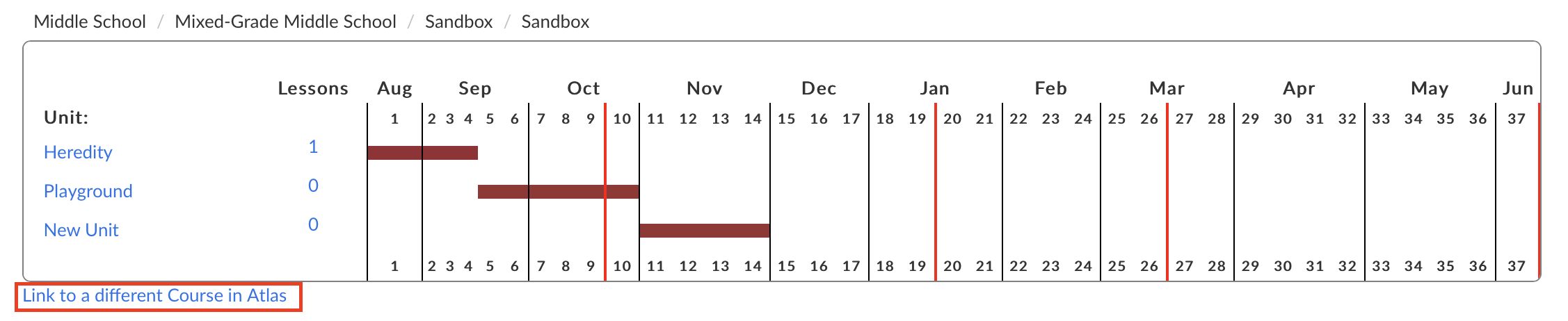
Browser Recommendations
It is recommended that you use the Chrome browser for auto login to work. If you chose use the Safari browser, you will either need to log in to Atlas from within Canvas each time, or visit the Safari preferences, then the privacy tab, and deselect the "Prevent cross-site tracking" option. To learn more about cross-site tracking click here.