As you transition to life beyond Overlake, it's essential to plan accordingly so you can take your work with you. This will be the first time of many that you'll move organizations and lose access to your accounts - next time it may be leaving college, workplaces, or websites shutting down - so get on top of it now! If you've ever felt disorganized or couldn't find your stuff on your desktop or "in the cloud," NOW IS THE TIME to get organized! Spend some time thinking about your accounts and how you want to manage your personal accounts vs. your "work", school, or organizational accounts. Organizational accounts will come and go, but your personal account should stay with you long-term. We're here to help you learn how to manage things when your Overlake Owl ID is shut off.
Timeline:
- May and June: Download your stuff! The longer you wait the less likely you are to do this. See below for instructions.
- July 1: You will lose access to Adobe Creative Cloud. If you have Adobe CC installed on your computer, it will prompt you to purchase a license and log out of your Overlake account. You will no longer have access to files saved in the Adobe cloud.
- First Half of July (seniors only): You'll be sent an email to set a password for your Owl ID that is separate from your Overlake Microsoft account that will allow you to continue to log into Overlake's Alumni Portal, The Nest, even after your Microsoft account goes away on October 1.
- October 1: Your Overlake Canvas and Microsoft accounts and all their contents will be permanently deleted.
Things to do:
- Download materials and files from Canvas, Adobe Creative Cloud, and Microsoft OneDrive and SharePoint Libraries. (Instructions below)
- Finish and dowload any projects in Office applications on your computer or Adobe Creative Cloud Apps. You'll lose access to your applications when your account is deactivated.
- If you've used your Overlake email to sign up for any services with your colleges, organizations, or companies, you'll want to change those email addresses to your personal/new email address.
- Set up forwarding for Overlake emails to a personal email address. If you've been actively using your Overlake email, you may want to set an Automatic Responder to let people know you're transitioning your email address.
Instructions
Canvas
You've been using Canvas as long as you've been at Overlake, and it holds a LOT of stuff from grades to papers, tests, and conversations. You'll continue to have access to your "concluded" or past courses in Canvas until your Owl ID is shut down in October. However, please be sure to download anything you want to keep before that date if teachers do any cleaning up of their old courses.
NOTE: Some internships or jobs may ask for you to submit writing samples, or even completed and graded projects. If you don't download your materials, you won't have access to them if something like this comes up. Please download more than you think you'll need! Think about what the museums and archives might want if you become famous!
DeleteOneDrive and SharePoint Files
Since everything in your OneDrive will be deleted on October 1st, you'll want to save copies of anything you want to keep another cloud service like a personal OneDrive, Google Drive, Dropbox, etc (or locally to your computer). You can easily download anything you need by logging into Microsoft365 with your Owl ID and selecting the files and folders you want, then selecting download. Here is a Microsoft Support article guiding your through how to do this.
DeleteAdobe Cloud
Log into Adobe with your Owl ID and follow the instructions below to save items to your personal cloud files or local computer.

Forwarding Email
From https://outlook.office.com, log in with your Owl ID and click the settings gear in the upper right corner, then search for forwarding and enter the email address to which you'd like to forward your email. Remember, this will only work until your account is permanently shut off on October 1st.
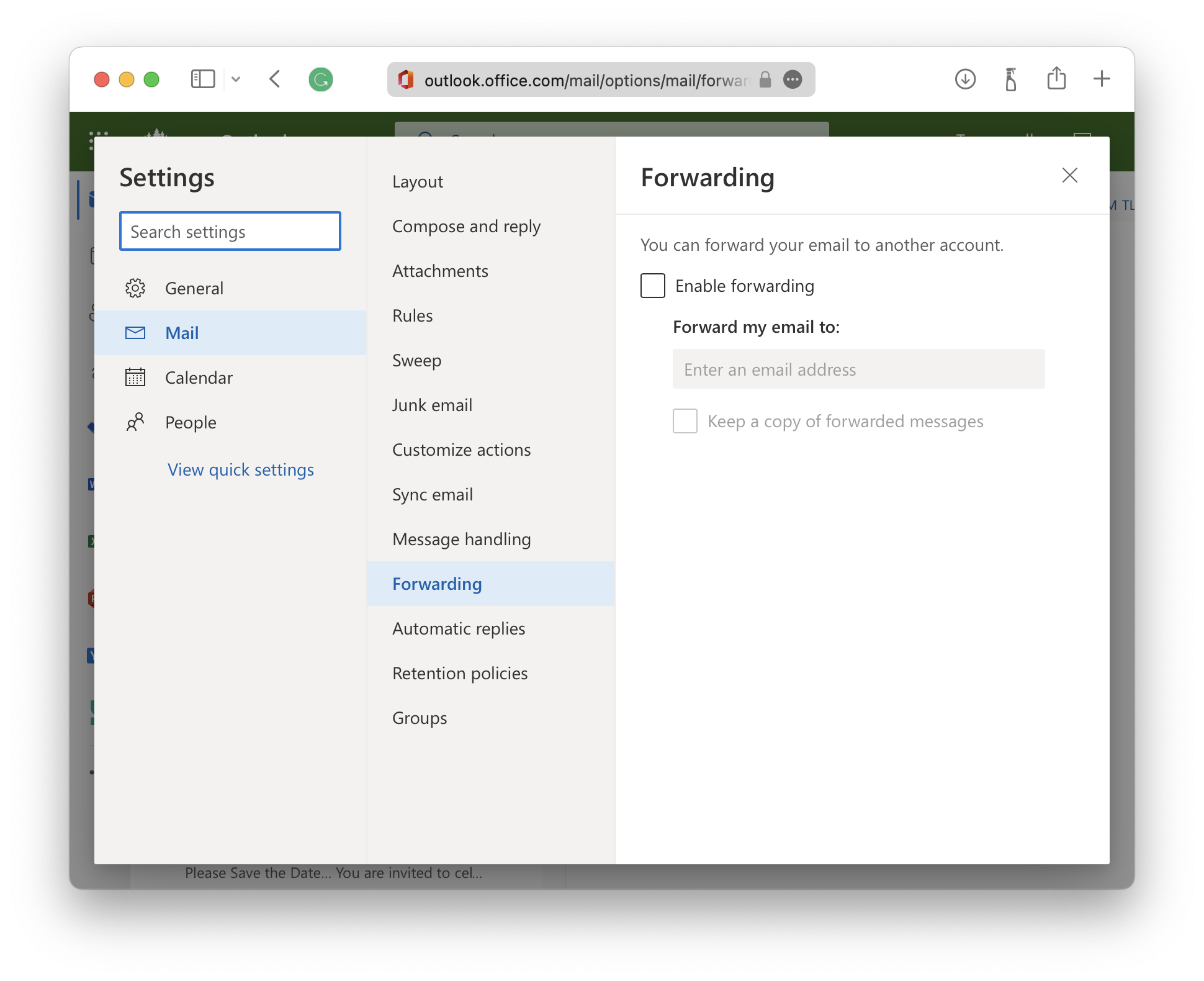
Email Automatic Replies
Configuring your automatic replies automatically sends a reply to people who send you an email. This can help let people know you're no longer using this email address or have moved to another. These will be sent from the time you set them until the time your account is deleted. From https://outlook.office.com, log in with your Owl ID and click the settings gear in the upper right corner. 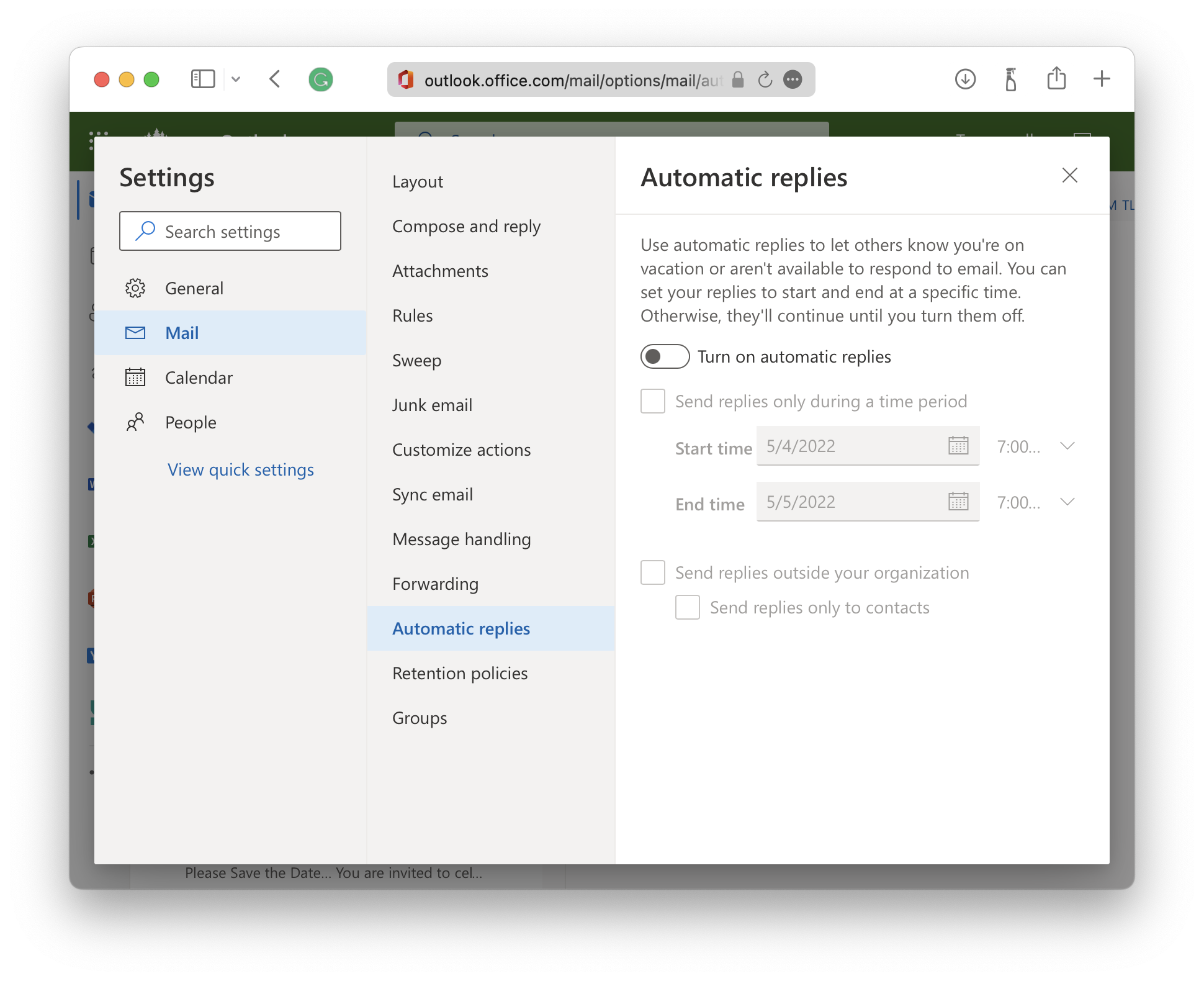
Stay Connected!
Our Alumni Program includes events, reunions, communications, and more. Please update your email via Overlake's Alumni Portal, The Nest, so we can keep in touch and share alumni news and announcements with you! Feel free to visit our Alumni website anytime, follow us on social media, add Overlake to your education profile on LinkedIn to connect with other Owl alums, share personal news, and sign up for mentorship. Stay connected! “Once an Owl, always an Owl!”