Dialing 911 will call Emergency Services
In the case of an emergency, call 911
Stay on the line with the emergency operator until they authorize you to end the call.
After the emergency call, call the Front Office at extension 610 to engage Overlake's first responders.
If you mistakenly call 911, simply stay on the line and let the operator know it was a mistake. Also, call extension 610 to let them know it was a false alarm.
To reach the Voicemail system
on-campus - call 600 or press the Messages button on the desk telephone.
off-campus - call 425.868.6191, press *, enter your extension/mailbox number then your enter voicemail password.
Voicemails are sent to a user's email as a WAV sound file.
Users with a phone number assigned to their Teams account will receive an email with an MP3 audio file, not a WAV file.
Be on guard against Phishing emails posing as a voicemail message.
Calling instructions On-campus
to call an extension, merely call the 3 digit number,
to call an off-campus number, call 9, then the area code and number. If an external number is long-distance, first press 9, then 1.
Dialing 911 will call Emergency Services.
How to Setup Voicemail
1) Lift handset
2) Press the Voicemail button or call 600
3) Enter the default passcode 1234
4) Press 1 to continue
5) You will be prompted to select a new passcode with the same number of digits. Do not use all 1234 again.
6) Re-enter your passcode for confirmation
7) Voicemail prompts you to record your name
Press 1 to accept, 2 to review, 3 to re-record
8) Voicemail prompts you to record a personal greeting
Press 1 to accept, 2 to review, 3 to re-record
9) Voicemail will prompt you to set up your Personal Contact numbers or press # to finish later.
10) Now your mailbox is ready to use. You man change any of these setting later if you wish.
Voicemail Diagram/Map
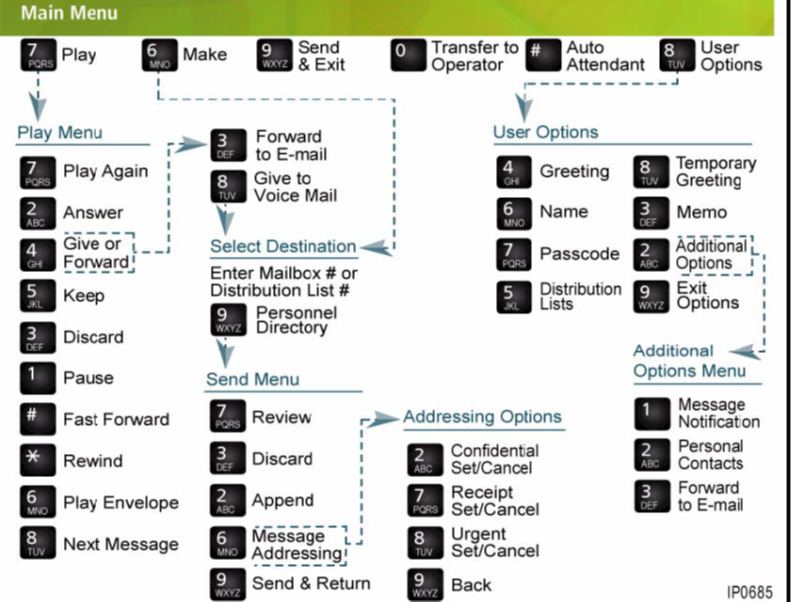
Sending Messages
After opening your mailbox, press N to send a New message
Enter a destination mailbox number(s)
Press # to end destination list and record your message.
After recording, choose from the Send menu options.
R to Review
D to Discard & Re-record
A to Append
M for Message Addressing
X to Send & Exit
Transferring Calls Into Voicemail
Press the Trans/Conf key
Press Voicemail or call 600
When Voicemail answers press #
Enter the mailbox number to transfer to voicemail
Hang up immediately
*If you do not hang up immediately, the caller will not hear all of the selected mailbox greeting.
User Options
To change your User Options in your mailbox
1. Enter your mailbox as described above
2. Press U for User Options
G to Change Greetings
N to Change your recorded Name
P to Change your Password
L for Distribution Lists
T to Record Temporary Greeting
F to record a Memo
X to Exit
Additional Features
Refer to the detailed user guide for additional features such as:
Forward to e-mail
Personal Contact Numbers
Temporary greeting
Memos
Notification
Distribution Lists