How to copy the Overlake Online Student Survey (or any other quiz/survey) into your Canvas course(s)
Go to Canvas and click on the Canvas commons link 
You may be asked to authorize commons if you have not used it before. If this happens, click Authorize.
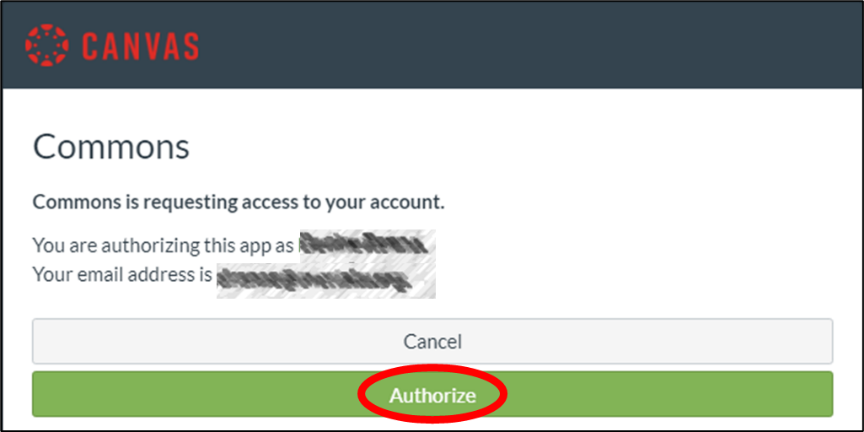
Once you are in the commons, search for the survey by typing Overlake in the search box.
Click on the quiz titled “Overlake Online Student Survey - May 2020”
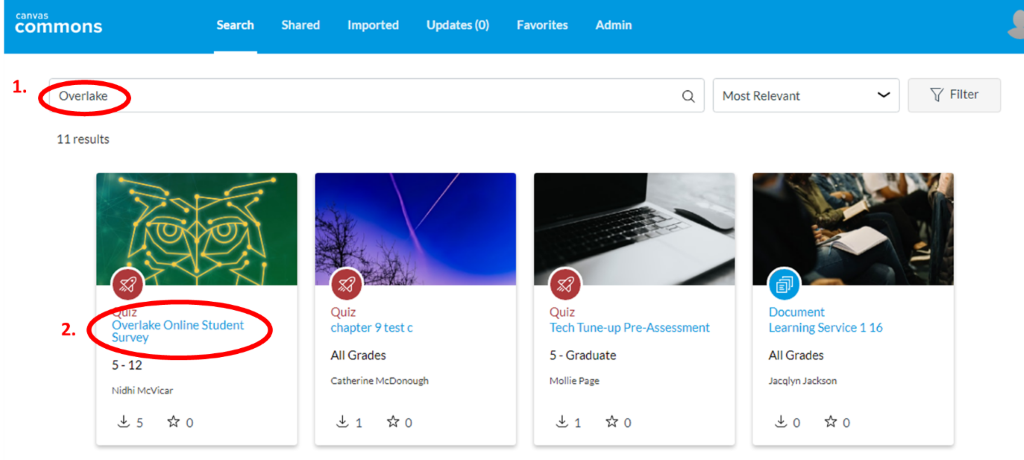
Click the blue Import/Download button on the left side of the screen.
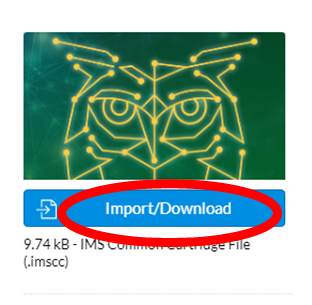
Click the check boxes next to your courses and click Import into Course
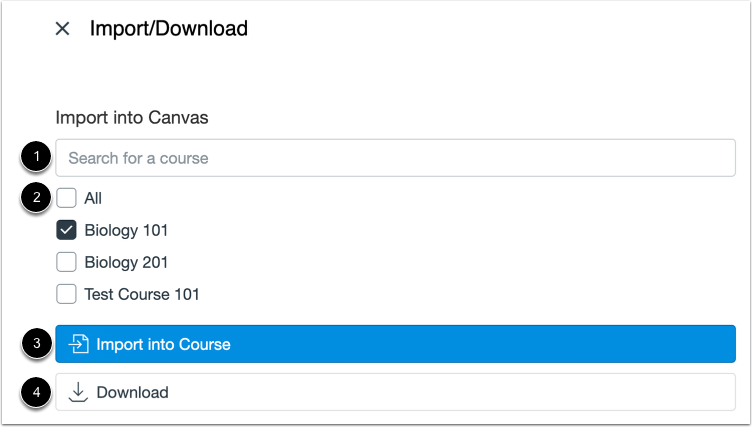
Your import will take a few minutes to run.
To add a due date, go to your course, click quizzes and then edit to add the due date.
Be sure to save and publish the quiz.
When you add a due date, the survey will appear on student’s calendars.
You may add questions, but please leave all of the provided questions as they are!
Not sure how to edit a quiz? Read these two Canvas Guides: Editing Quizzes Editing Surveys
Want your survey to be anonymous? Check the Keep Submissions Anonymous box.