Zoom for Overlake Employees and Students
Visit https://overlake.zoom.us/ and click Sign In. You will be directed to sign in with your Overlake Owl ID.
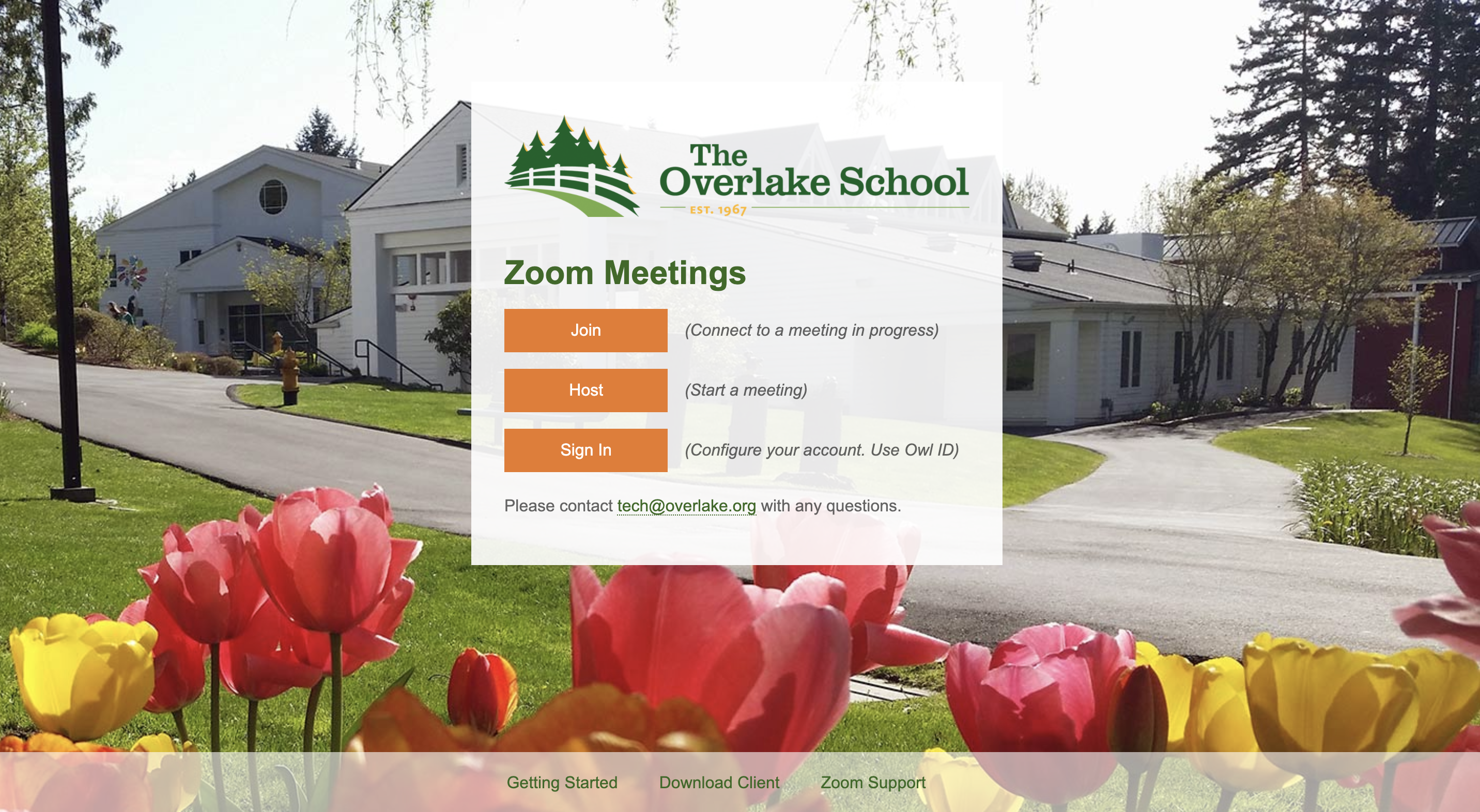
If you have Zoom downloaded and you are already logged in with a personal Zoom account, you will have to sign out of Zoom and then sign back in by clicking "SSO Sign in". If prompted, you will have to allow the "Overlake" account change.
Once you click on "SSO Sign in", just enter your Overlake email and password when instructed. You should be now on our Zoom education account for better security and safety. Happy Zooming!!
NOTE: If you are asked to input your domain, it just means you went to zoom.us and not the Overlake.zoom https://overlake.zoom.us/. Just type in Overlake as the domain.
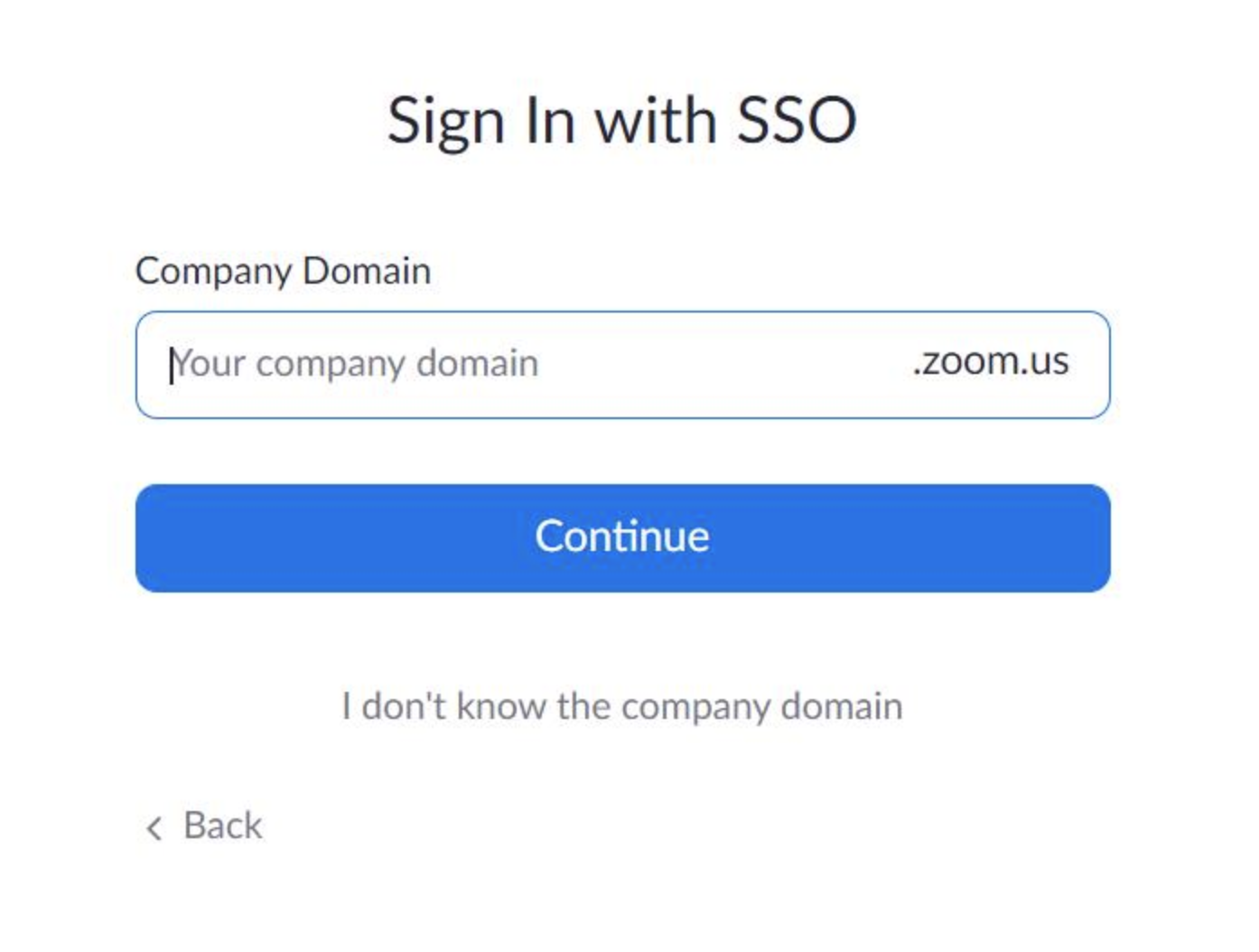
NOTE: Is Zoom showing on your taskbar (Windows only)? If so, just right click to see the “pin to taskbar” to keep it in your dock. Not sure if you have the app? Type "Zoom" in your search window and it should show up (Mac: Cmd + Space Bar). If you don't have the app, go to this link to download the Zoom app. https://zoom.us/support/download