Step-by-Step workflow in verifying you are able to install applications
1. Open the Apple menu
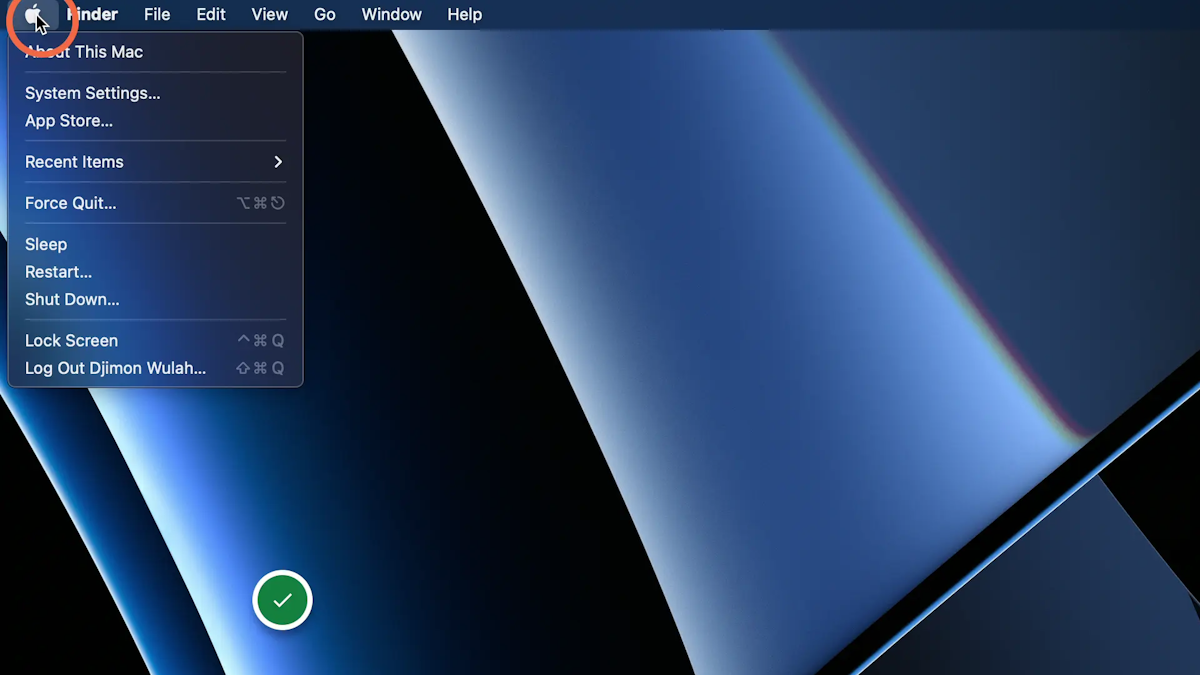
2. Select System Settings
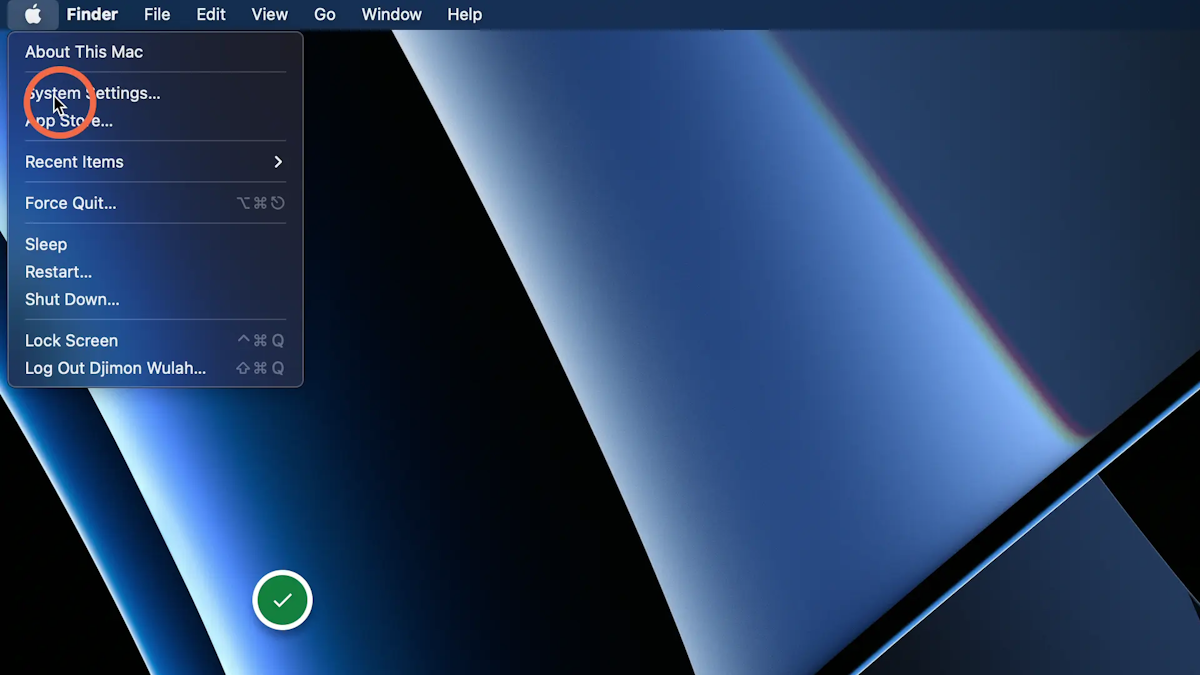
3. In the System Settings menu, select 'Users & Groups'
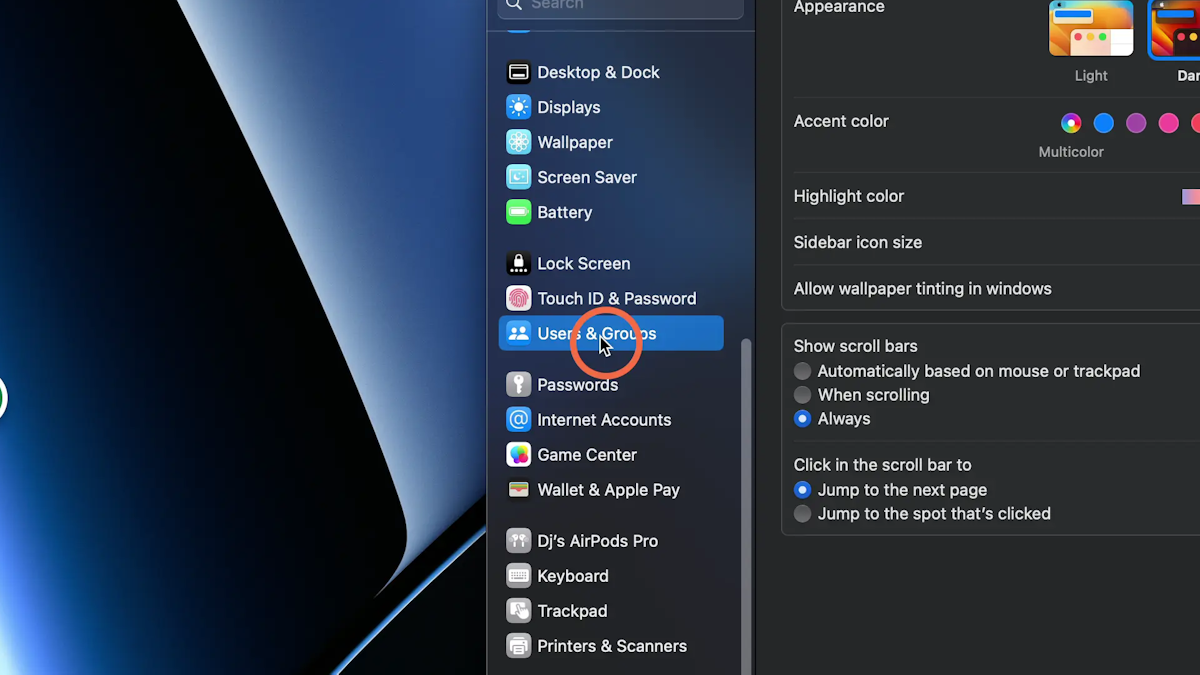
4. In the window that opens, locate your account name on the list: If the Standard is below your name, then you are not an an administrator. You will need to make your account an Administrator to install software to your device.
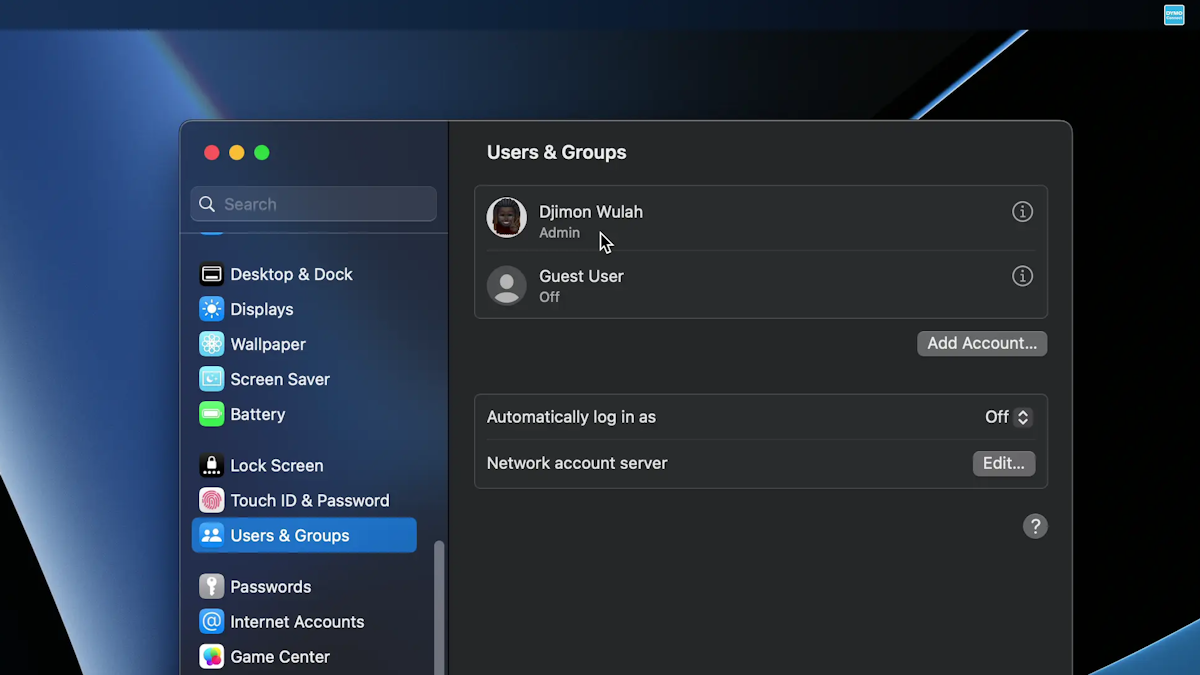
Ability to add an Administrator
If there is already an Admin on the device, you will need to sign into that account to add another admin