Canvas – Equation Editors
Default Option
Canvas comes with a default math equation editor that you can access by clicking on the square root of x symbol circled below.

To use the default math equation editor
-
In the text editor box, click on the square root of x symbol
-
Build your equation using the menu of symbols
-
Click on Insert Equation to save your equation
The default math editor has some basic math functions and if you know LaTex, you can write your own equations by clicking “Switch to Advanced.” The default math editor is missing some important math notation (such as limits and integrals). If this one does not do all the things you want it to do, consider adding the MathType App described below.
MathType App
You can add an additional math equation editor called MathType that has more notation. MathType also supports LaTex.
To install MathType
-
Go to your course and click Settings
-
Search for MathType
-
Click on MathType, then click +Add App and finally Add App to install it
-
Repeat for any other classes in which you want to use MathType
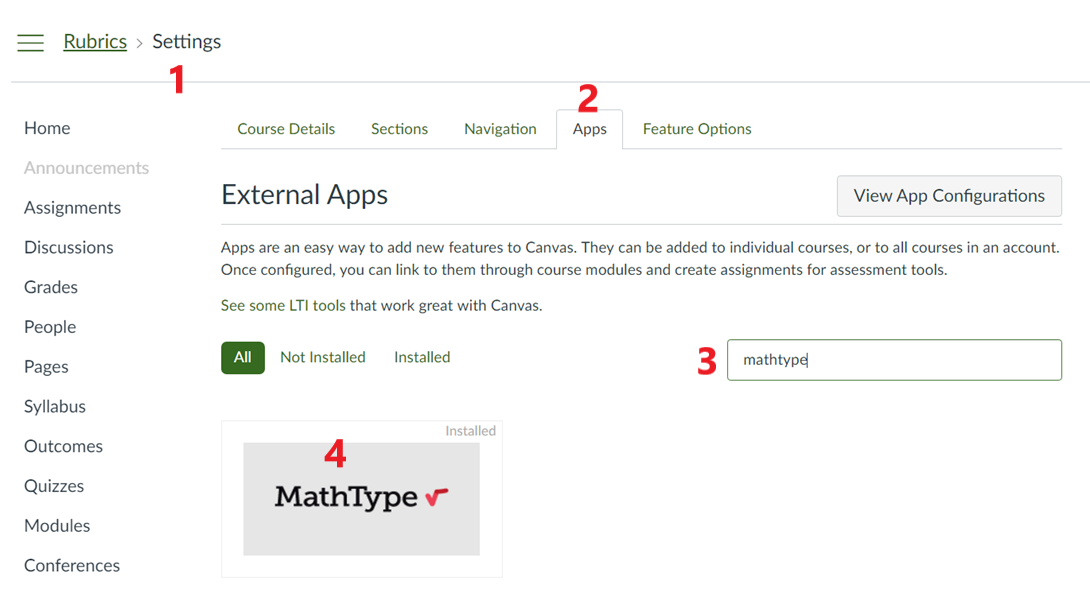
To use MathType
-
In the text editor box, click on the fuzzy square root symbol to open the MathType equation editor.
-
Build your equation using the menu of symbols
-
Click okay to save your equation