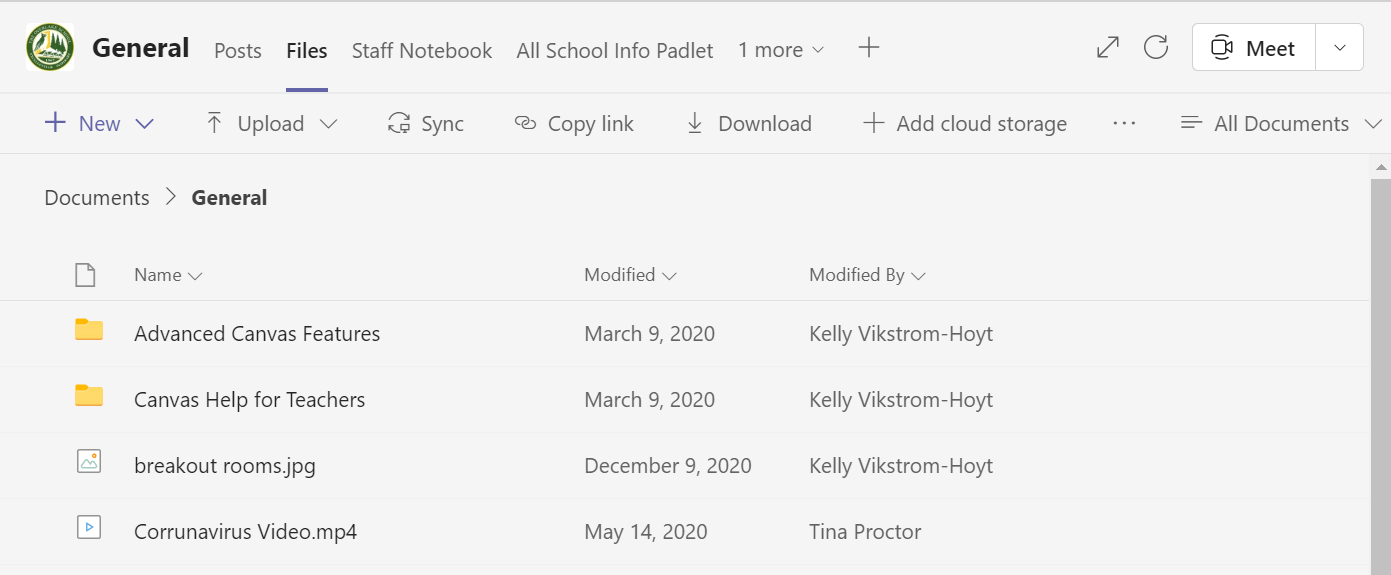File Storage Overview
All Overlake employees and students have access to Microsoft 365 which grants them unlimited storage across a variety of tools. There are a few common places where employees and students alike should store their files to ensure optimal convenience, redundancy, access, and institutional sustainability:
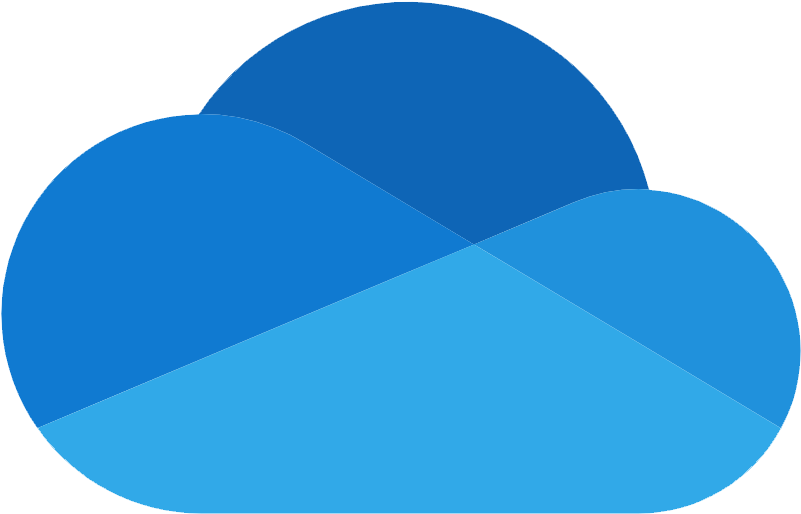 |
Private OneDrive: this is your private OneDrive where all files and folders are private by default. Files in your private OneDrive can be shared, and because they are owned by you, they are deleted when you leave Overlake. |
 |
SharePoint Libraries: these are locations associated with groups that you below to like #Everyone, #BusinessOffice, #Transportation, #SocialStudies, or #Faculty, to name a few. Files in your SharePoint Libraries can be shared outside the group, and because they are owned by the group the files remain after you leave Overlake and are accessible by any current members of the group. (Note: the files that you see in Teams are also SharePoint libraries - you can access them through either SharePoint or Teams.) |
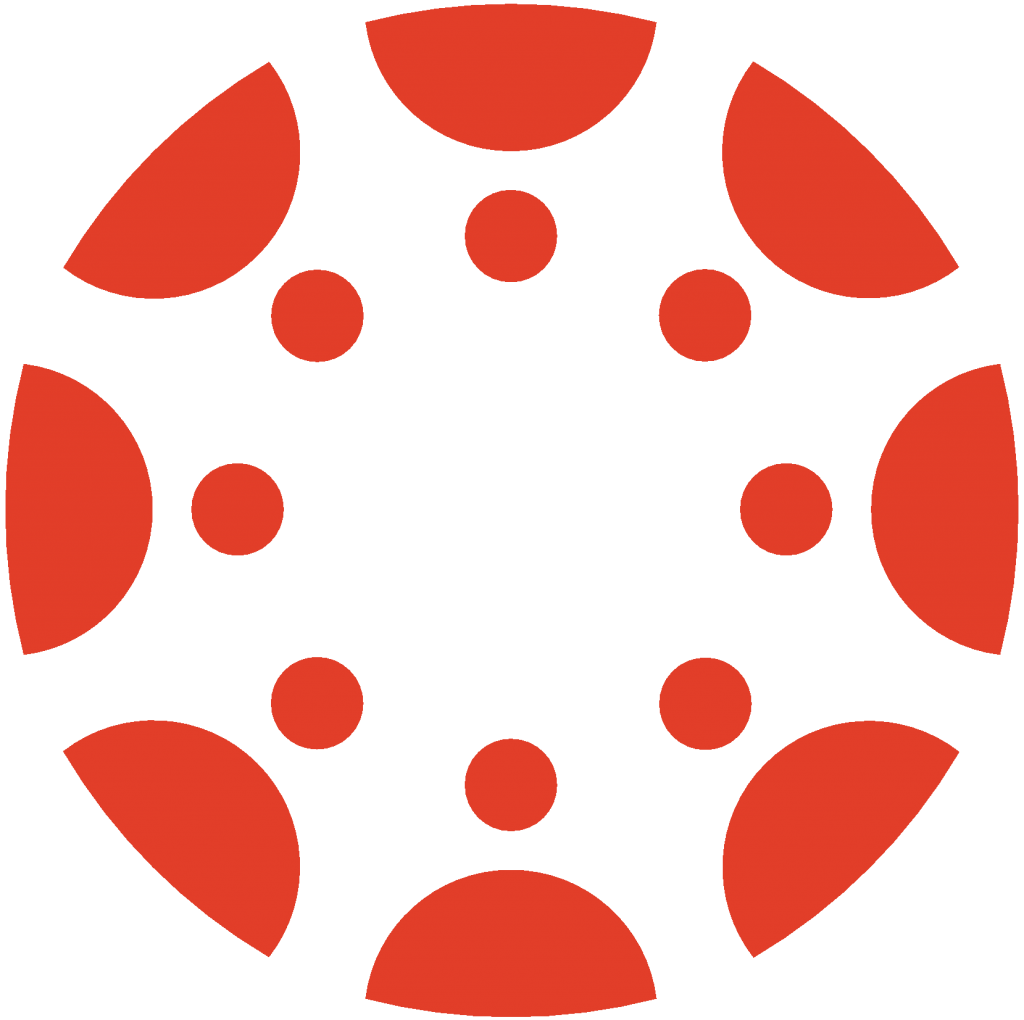 |
Canvas: files can be uploaded to Canvas to share with students. When using Canvas as a file repository, files are not easily: shared with colleagues; edited in the future or on-the-fly; or accessible on a mobile device. For this reason, we recommend using either a Private or SharePoint Libraries for your primary file storage location, where you can collaborate on documents with colleagues and upload/link them in Canvas and other locations as needed. Note that Overlake's Canvas Retention Policy keeps courses and canvas data alive for four years, after which time it is deleted. |
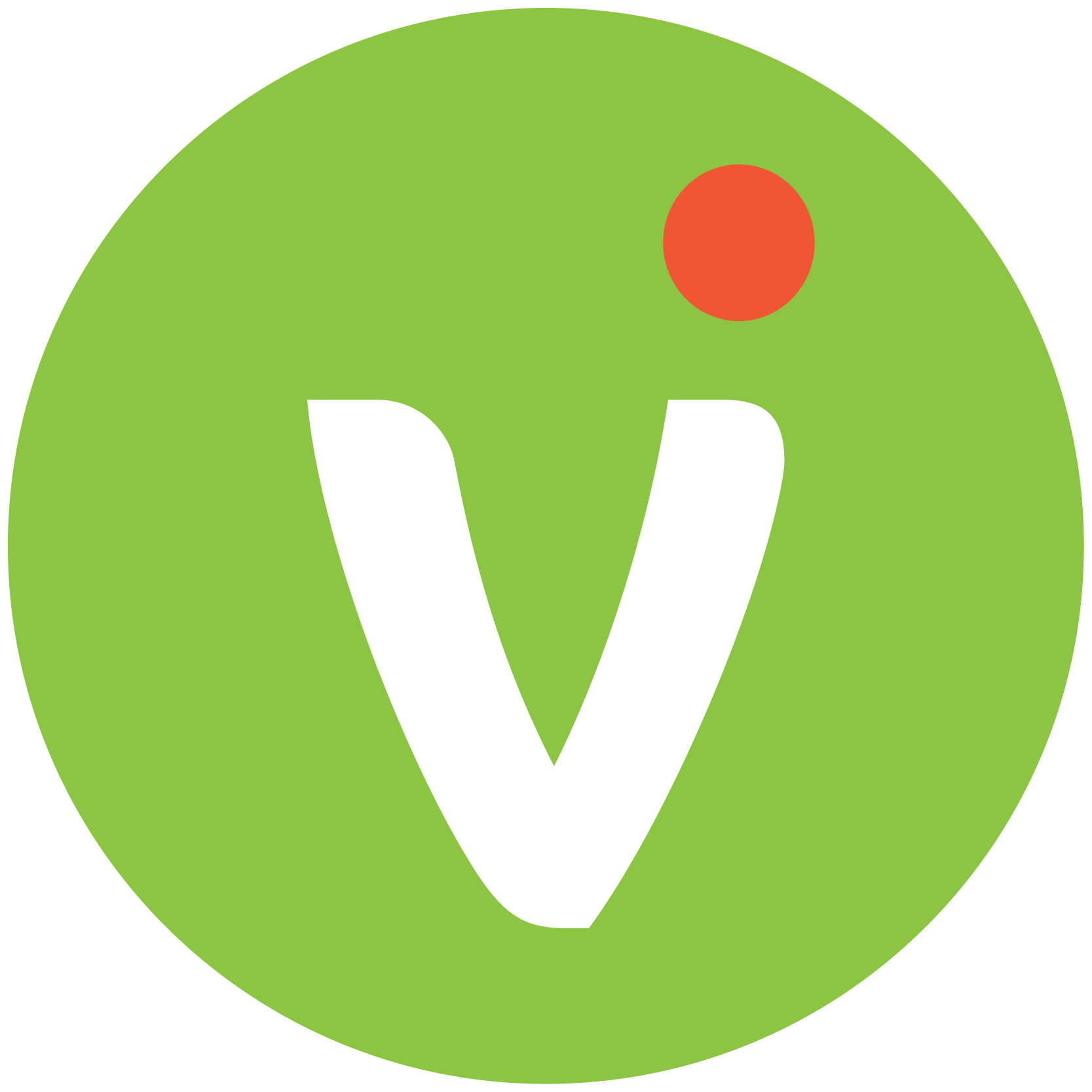 |
Vidigami: this is your one-stop shop for all things multimedia at Overlake. With photos and videos dating back to our founding in 1967, the school relies on the community organizing and storing their photos in Vidigami to ensure a robust snapshot of campus life at any given time. Employees and students login with their Microsoft accounts and can access via vidigami.com or smartphone app. Contact the Communications team for more information. |
So what?
Okay, that‘s great…so where should I store my stuff? Here’s what we recommend:
- If you’ve got private content that’s primarily for you, your Private OneDrive is the place. Since it’s private by default, if you’re working on something for yourself and you don‘t care if it gets deleted when you leave Overlake, then this is the place.
- If you're working on content for your department, classes, committees, task forces, clubs, etc., please ensure these files are NOT stored in your private OneDrive and are instead stored and owned within the Group OneDrive, aka SharePoint Library. This ensures that when you leave the school or the group those files don't leave with you!
OneDrive/SharePoint Library Gamechanger!
If you are always accessing your OneDrive or SharePoint Libraries through a web browser like Google Chrome, you're doing it the hard way! While web access is a wonderful tool for accessing your files on unfamiliar computers, if you are on your regular laptop or smartphone you should be sure you are using the OneDrive app and sync your OneDrive and relevant SharePoint Libraries onto your Mac or Windows PC. It makes file access and management much, much easier than solely using the web browser.