Scheduling Teams Live Event (TLE)
-
Click on the Calendar icon
 on your Teams sidebar.
on your Teams sidebar.
- In the drop-down, select New meeting > New live event.
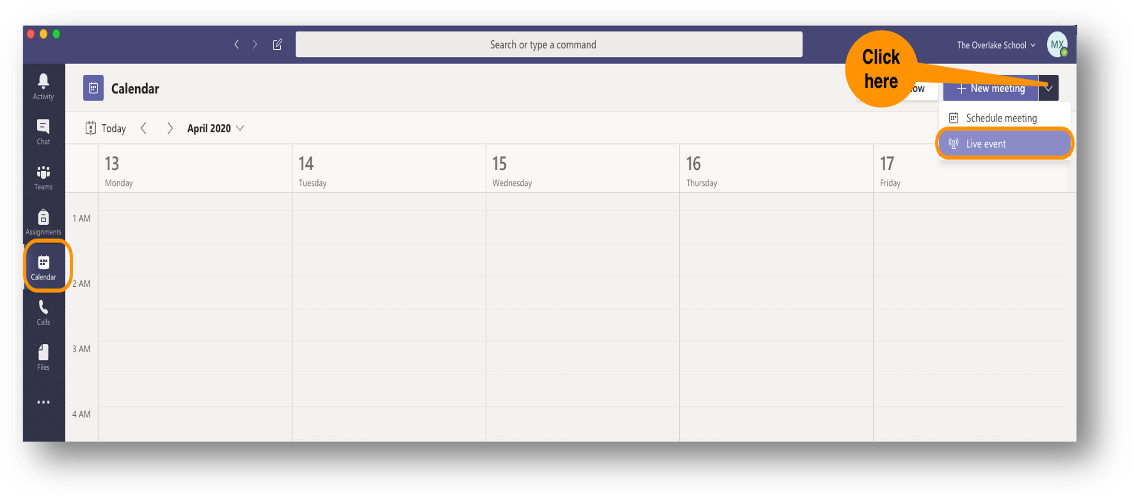
Live Event Form
- Enter the meeting details about your event.
- Add participants to your live event as a presenter in the Invite people to your event group box.
- Presenters can share their video, audio, and screen, as well as participate in the moderated Q&A.
- Producers can start, and stop the event, and most importantly, full control over what the audience sees at any given time - which presenter, whose screen, etc.
Learn more about permissions for producing and presenting for live events.
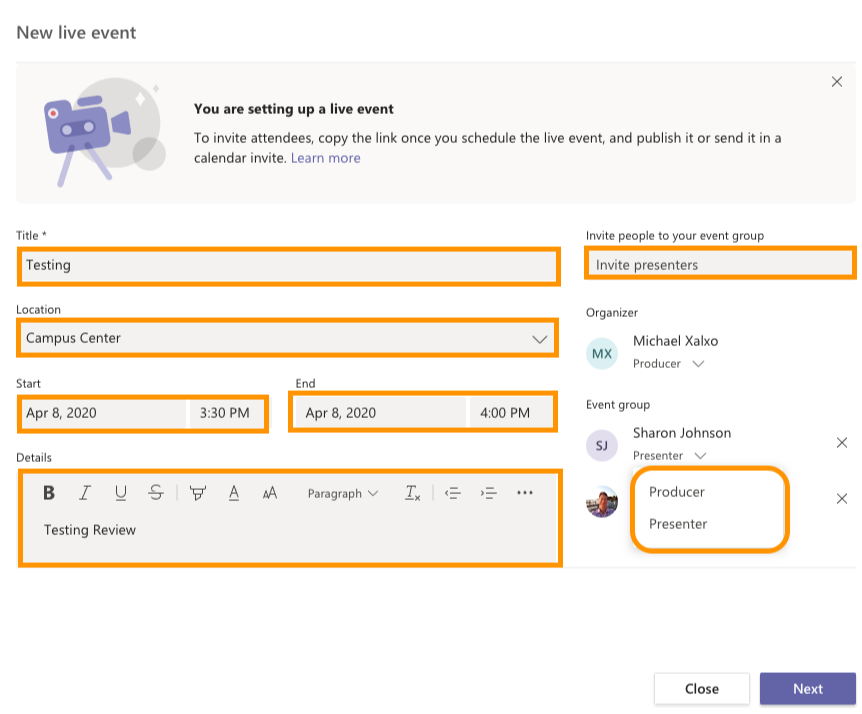
Live event settings
- Under Live event permissions, apply the setting for attendees inside or outside of your organization.
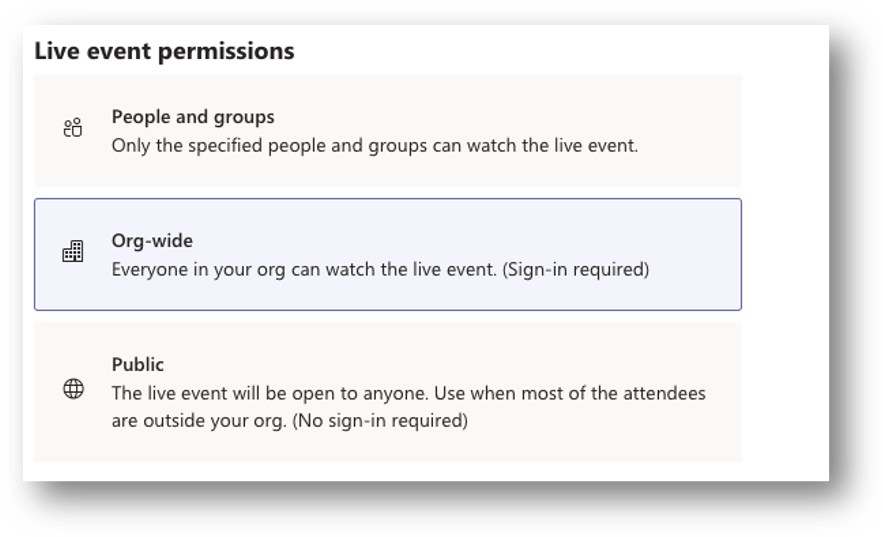
- Apply setting to your production under How will you produce your live event?
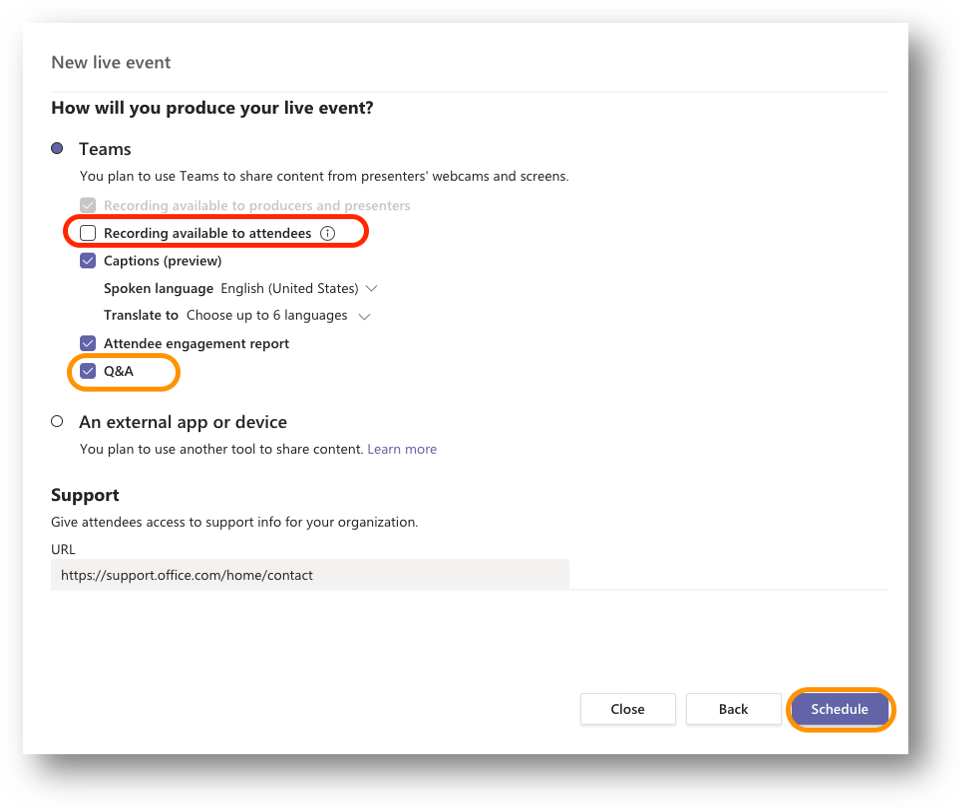
- Click Schedule.
Meeting invitation link
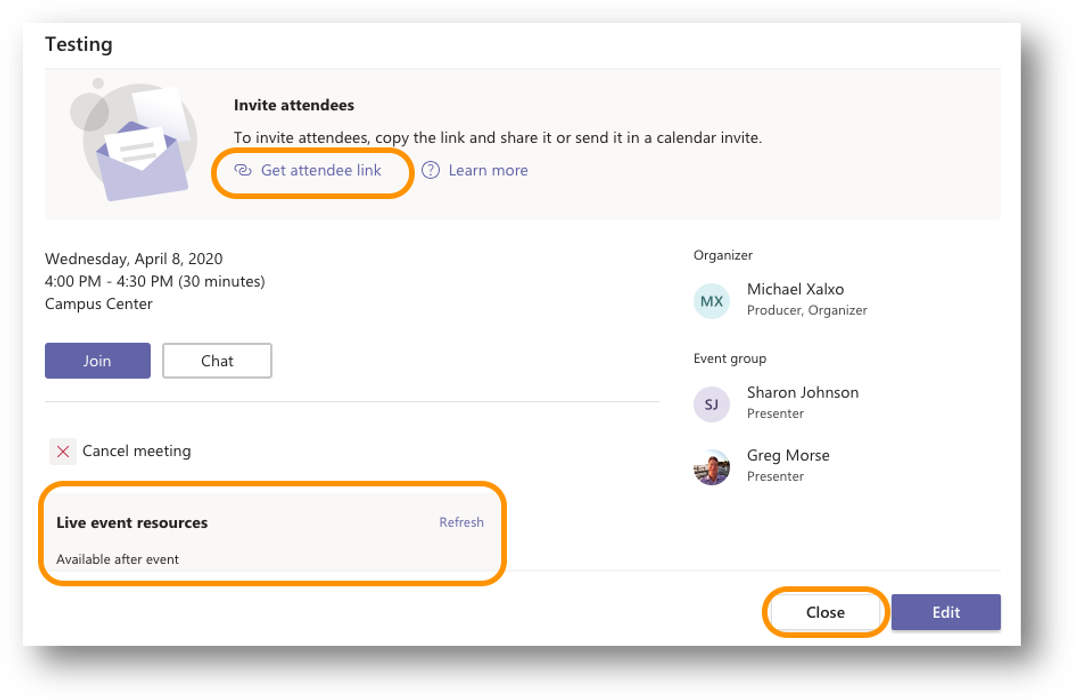
Copy Get attendee link and share the live event link with your attendees. You may want to use a URL shortener like https://bit.ly to shorten the link you just created.
Click Close to finish scheduling TLE. You can always come back to the event from Teams Calendar to make any changes before starting the event.
Click Schedule.