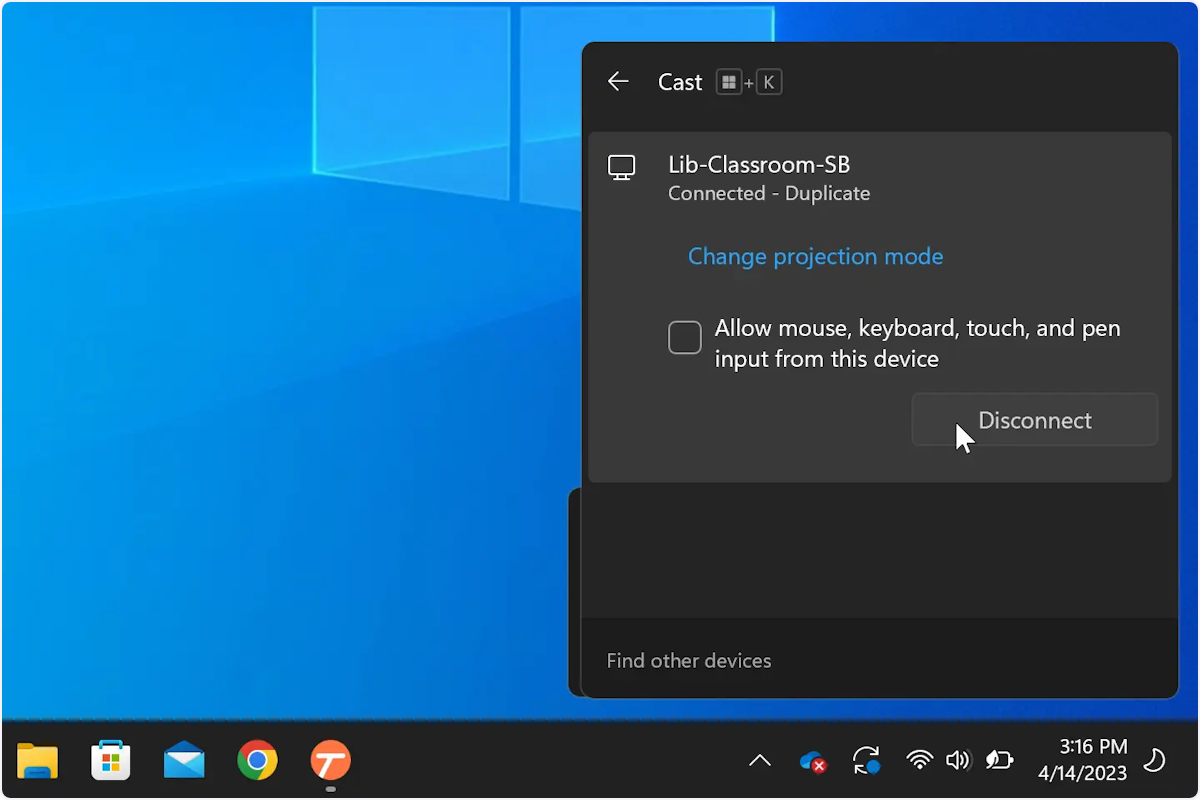Step-by-Step Casting Instructions
Specific to Windows, see Mac instructions here:
1. Press the Windows key '⊞' + K
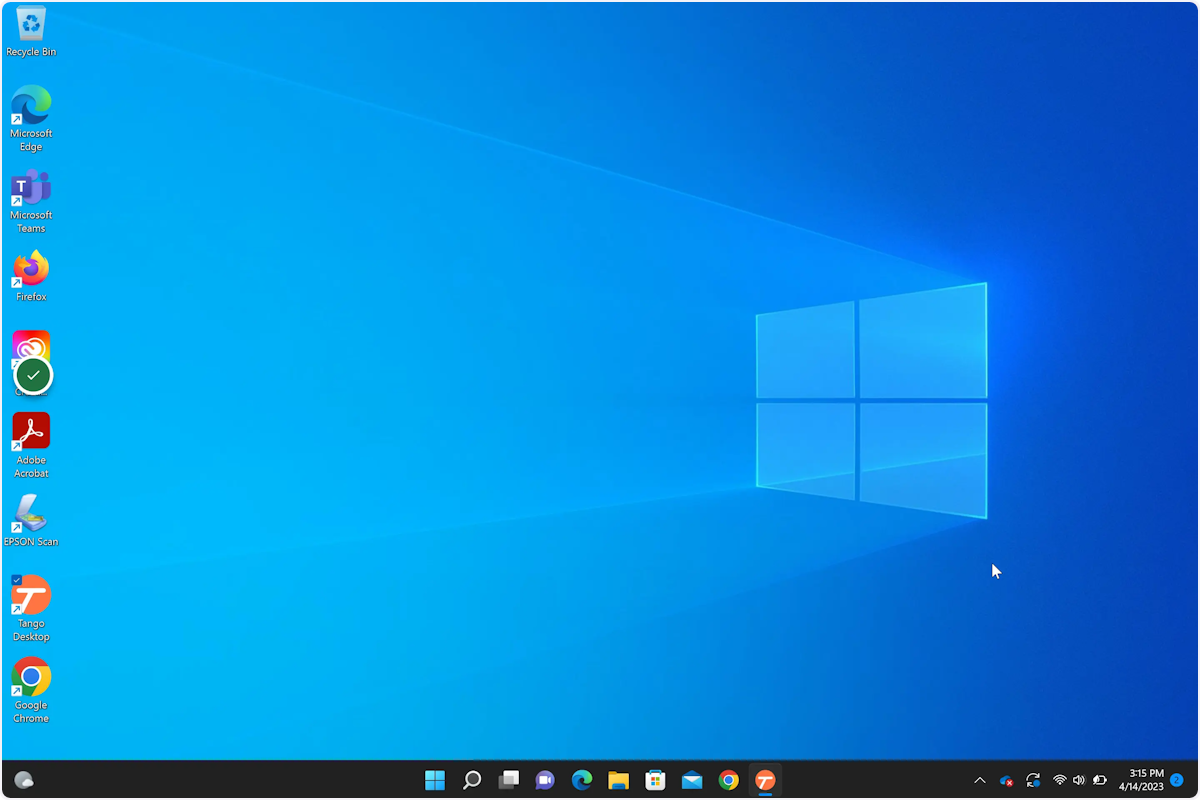
2. Select the room/device you would like to cast on
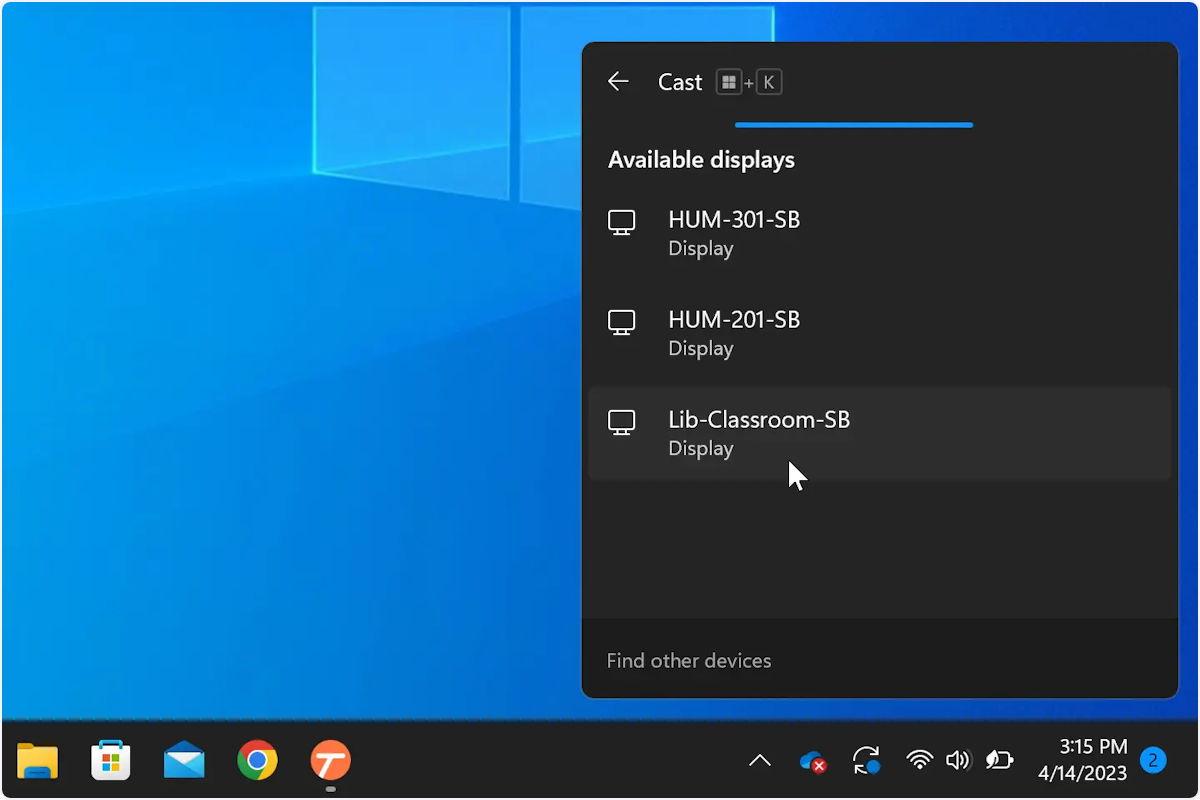
Make sure display is on and input is on ScreenBeam
You will need to provide a pin to securely connect
3. Enter the pin that appears on the screen
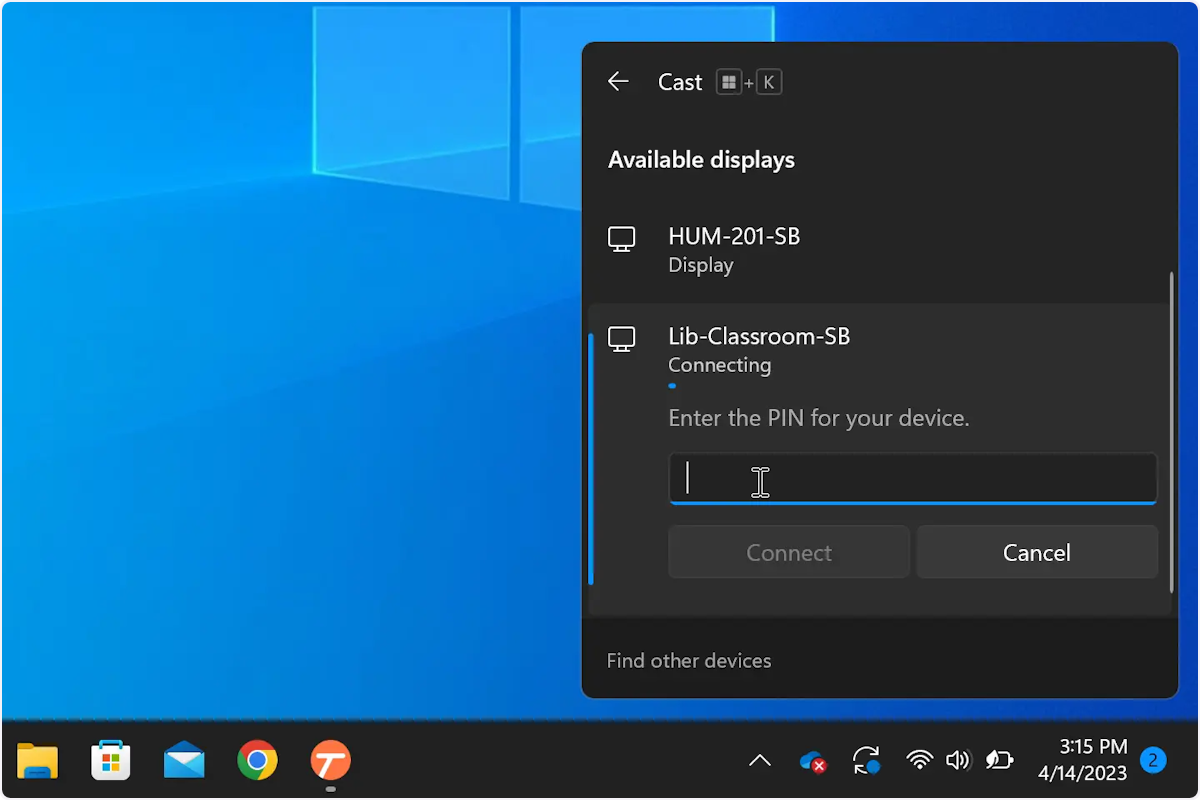
4. Press the Windows key '⊞' + K and select disconnect.