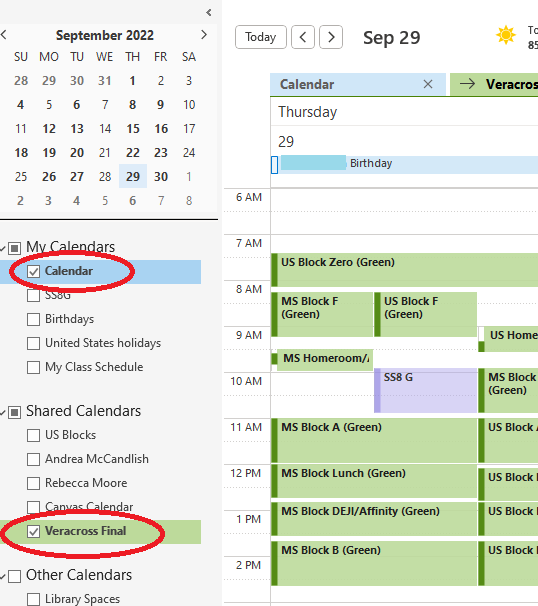I live from my Outlook calendar. I know some of you love your paper planners and carry them around, but if it's not on my outlook calendar, then it doesn't happen. If I'm at the doctor's office, I need to see the school schedule to make the appointment, and I need to be able to see it on my phone.
If you are an avid Outlook user, or if you want to become one, this is a solution for you!
What will this do for you? It will make a separate calendar in Outlook that you can open on top of or beside your own personal calendar. You can also copy blocks over from the schedule onto your own calendar (see D Block below when I was covering a study hall). This is helpful if someone says "are you free Thursday A Block?" and you need to see when A Block is on Thursday, OR if someone says "can you meet at 2 on Thursday" and you need to know if that is a block you are teaching.
PERSONAL OUTLOOK CALENDAR 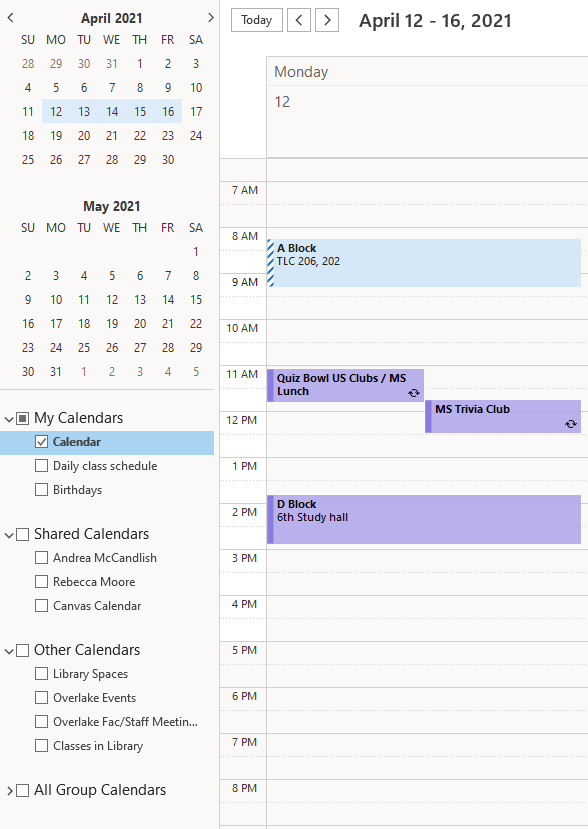
|
PERSONAL CALENDAR AND THE VERACROSS BLOCK SCHEDULE 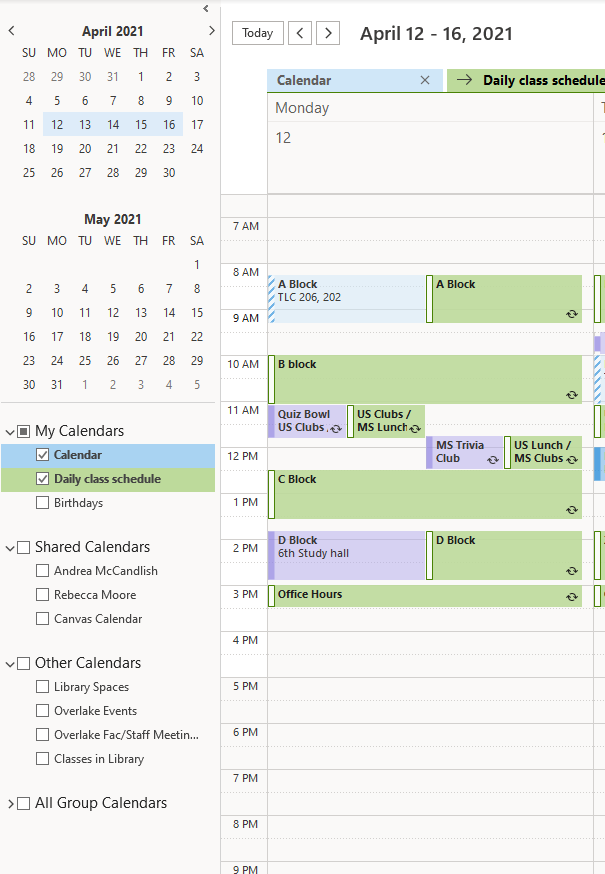
|
|
To get access to this calendar in your Overlake Outlook: 1) Go to Office 365 in your browser 2) Click on Outlook 3) Click on the calendar icon located on the left tab 4) Click on "Add calendar" |
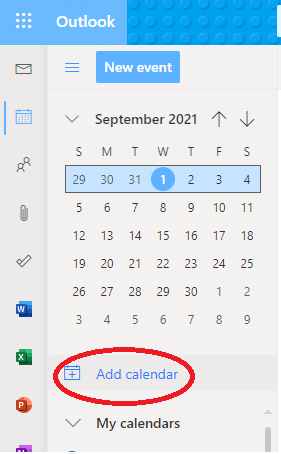 |
| 5) Click on "Subscribe from Web" and paste the link below that you would like to use. (NOTE: DO NOT CLICK ON THE LINKS - JUST COPY AND PASTE) |
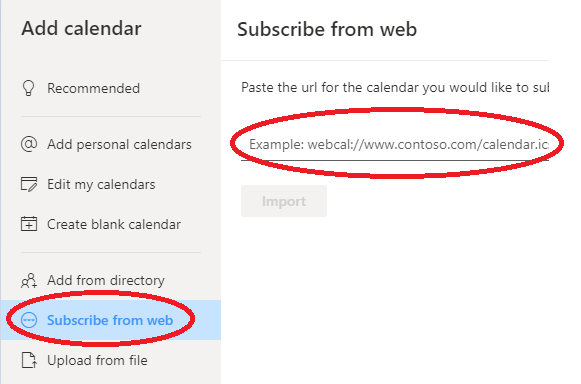 |
| Blocks you want to see | Link to copy and paste into outlook (DO NOT CLICK!) |
| All Blocks for US |
https://overlake.org/veracross/blocks/US |
| All Blocks for MS |
https://overlake.org/veracross/blocks/MS/B |
6) Give the calendar a name, use the pull down to decide where it will live, and click import.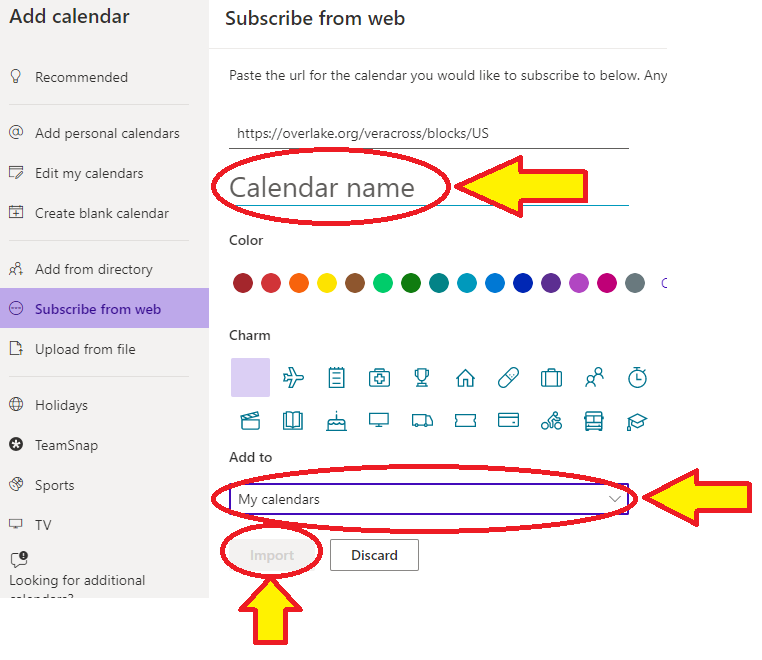
7) To see the block schedule in your calendar check the box next to it in your list of calendars (and uncheck it when you don't want to see it)