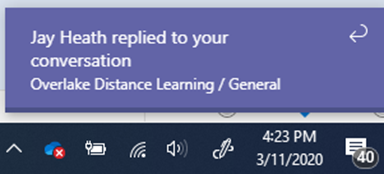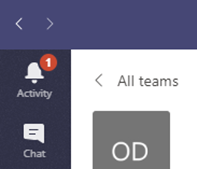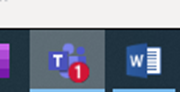Now that we have all jumped enthusiastically into communicating on Teams, we need to set some norms for communicating as a school. This guide will serve to help us all get on the same page (or chat, as it may be) and streamline our Teams communication.
Video calls and meetings
This toolbar shows up when you hover over the bottom/middle of the video screen during a call
- Mute your microphone when you are not speaking
- Mute your camera if you don’t want to be seen or are doing something distracting
- In large meetings, ask questions in the meeting chat
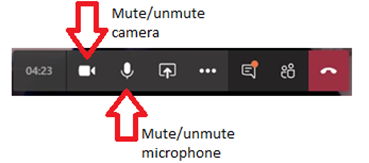
Chat and Posts
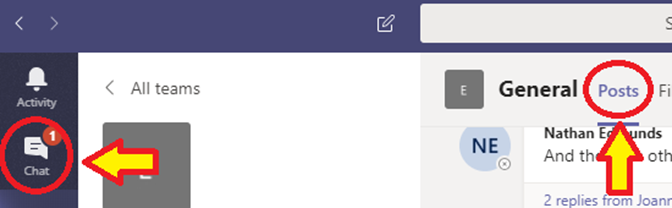
The Posts section of a Team Channel is a message board for the entire team.
The Chat section of Teams is not tied to any team in particular, but may be tied to a specific meeting or group of people.
When to chat |
When to post |
|
|
Best Practices for Posting in a Channel
Since posts in a channel go to everyone, it is especially important to try to keep them organized.
Adding Posts
- Click on the Format button (the A with a paintbrush) at the bottom left corner of the box that says “start a new conversation”
- Add a subject – just a quick description of what you’re talking about (e.g. Can’t hear students in Canvas Conferences)
- Don’t add a post on the same topic as someone else, reply to their post instead (see section on searching below)
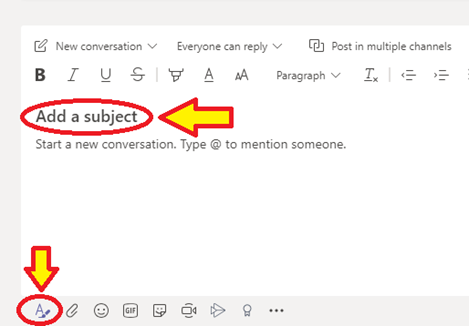
Replying
Anyone can reply to a post, which is great for crowdsourcing answers and solutions. But please click the reply button on the bottom left of the post to reply directly to someone instead of creating a new post.
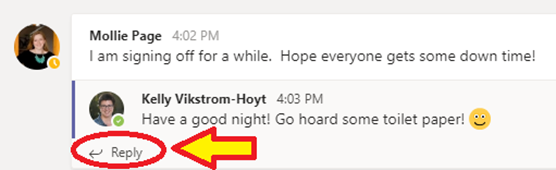
Editing
Make a mistake in a post? This isn’t texting, you can fix it!
- Click on the “…” on the top right of the message
- Click Edit and make your changes
- You can also delete your message or reply
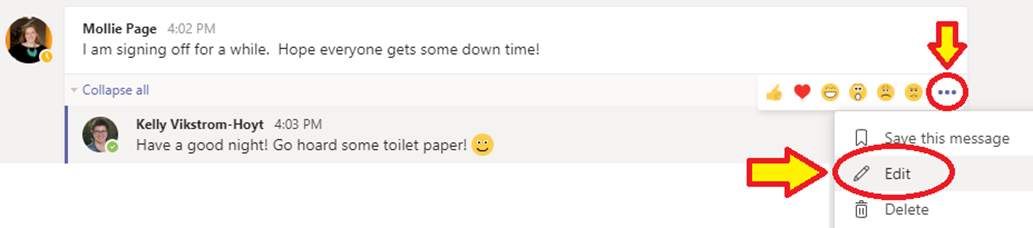
Searching
You can search all of your teams very easily. At the top of the page, there is a search bar. Type in the words or people you’re looking for.

After searching, you can filter your results with the tools at the top of the search results column on the left
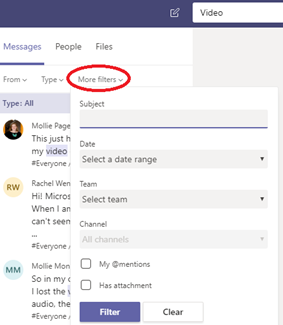
Checking Teams
We have moved to a brave new world where Teams is becoming an important way to communicate with colleagues. We recommend that you check Teams as often as you check your email during the day.
Notifications
Make it easier to check for activity in Teams by following these instructions for setting up notifications in Teams.
To turn on/off notifications for one channel in teams
- Click on Teams in the bar on the left
- Click on the channel
- Click on “…” in the top right of the screen and select “Channel notifications
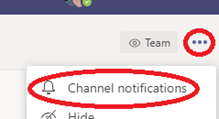
Banner notifications – bottom left of the screen |
Feed notifications – on the app icon or in the bar on the left inside Teams |
|
|
In the #Everyone Team - Where do I…
Get help or tech support
- Go to the Help! Channel and search to see if the answer is already there. If not, post in the Posts section.
Announce/ask something to #Everyone
- Go to the #Everyone General channel and post in the Posts section.
Announce/ask something to all the faculty, or staff only
- Go the #Faculty or #Staff channel and post in the Posts section.
Talk to my grade level team
- Go to the channel for your grade team and post there.
Talk to my pal(s) about how their day is going
- Go to chat and contact them directly
Contact a specific person/people for help
- Go to chat and create a new chat with them directly. (Note: It might be better to post in the Help! Channel posts because more people will see it and might be able to help faster. )
Answer someone’s question or reply to something they said
- Click the reply button at the bottom of their post so that all the answers around that topic are together.